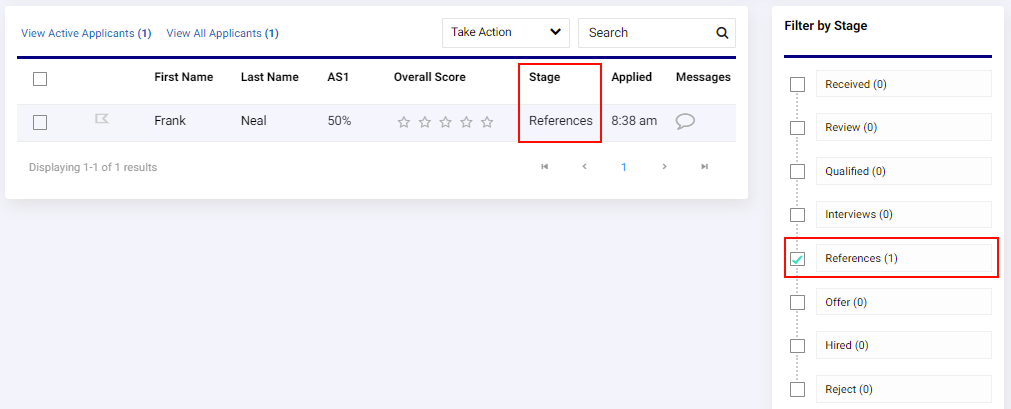Within each Applicant File, members of the hiring team can review the references provided by the applicant and request electronic reference checks. The References section is included in an Applicant File only if it was a requirement of the job posting.
- Reference step actions in the workflow
- Requesting reference checks
- Resend reference requests
- Reference Check FAQs
Reference step actions in the workflow
In order to use electronic reference forms, the job template's selected workflow must include a corresponding reference step with the Action Type set to Reference Collection and a reference message template must be selected. By default, your hiring system will include a pre-configured reference step with this action and a reference message template.
Read more about Workflows and Message Templates.
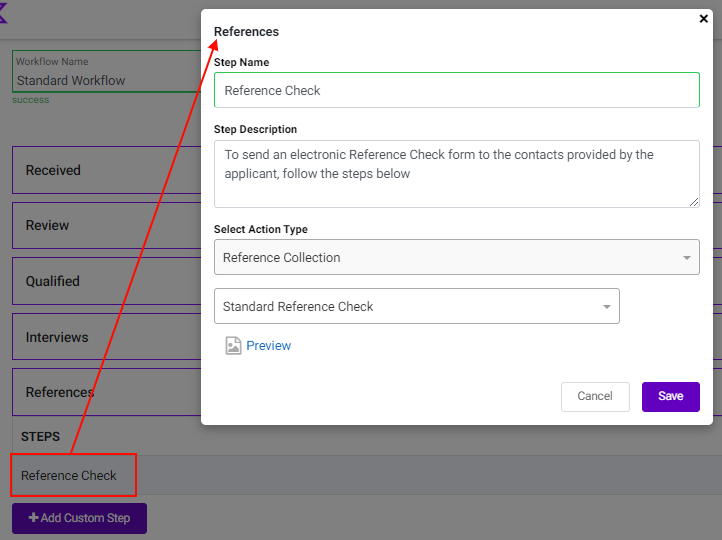
Note: If the References stage in a job's assigned workflow is set to "Don't Use," the stage and associated steps will be hidden. Additionally, a user will not see the option to select a reference form when creating a job template or see the references section in the stages panel of applicant files for that job.
Requesting reference checks
Reference checks can be requested from an applicant file and can be performed electronically or by phone. When references have been submitted by an applicant, they will show in the Processing section on the Details tab of their applicant file. Selecting References will display the information for each reference that was provided by the applicant.
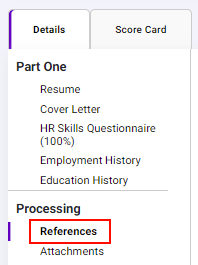
Follow these instructions to initiate reference checks:
Electronic reference checks
Using electronic reference checks lets users send a reference form to an applicant’s provided reference. If the applicant did not provide an email for a reference, a member of the hiring team can call the reference to get an email address. Once received, the reference's contact information can be edited in the applicant file. All changes made will be recorded in the Stream.
- Open an applicant file from a job's Applicant Queue or the Talent tab.
- From the Stages tab, click on the reference collection step name to initiate the electronic reference check process and move the applicant to this stage.
- Check the box for each reference to whom you wish to send an electronic reference form.

- Use the panel to review the job's assigned reference template or select another available reference template from the drop-down.
- Click SEND to email the selected references.
- The reference step checkbox on the Stages tab will show the orange, in-progress icon.
- When the reference form is completed, it will be sent back to the Applicant File automatically, and members of the hiring team with the References notifications turned on will be emailed. When a user opens the file, a message envelope next to References will indicate a new result and the checkbox icon next to the Stage will change to green.
- To view the completed form, click Show More next to the name of the reference form.
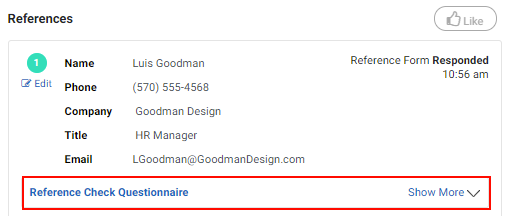
Note: The date and time for all reference activities will be recorded in the Stream and in the Processing section of the applicant file.
Telephone reference checks
If a reference check is made over the phone, a member of the hiring team can log notes in the comment section. All activity will be recorded in the processing section of the applicant's file and in the Stream.
Resend reference requests
Members of the hiring team can resend a reference check manually following the same electronic reference check steps above. If sending as a reminder, users can edit the email content before clicking Send.
Note: The selected reference email templates are created and stored in the message templates library. If you make changes to the email when requesting an electronic reference check, it will not alter the standard template for other references. The changes will apply for that specific use only.
Reference Check FAQs
Q: What if an applicant did not provide a reference's email?
A: If the reference email address is set to optional, and no email has been provided by an applicant, a member of the hiring team can call the reference to get their email. They can edit the reference contact information from the applicant file and, if needed, log a note in the comments section. A record of the activity will be recorded in the stream of the applicant file. Read more about Editing References.
Q: Can I require applicants to provide reference emails?
A: Yes. You can make the reference email address a required field even if you are not using electronically requested reference checks. Read more about requiring reference emails in Reference Settings.
Q: How can I tell the applicants for whom I've requested references?
A: Moving applicants into the References stage is an important step in managing references. This will allow permitted members of the hiring team to use filters in multiple areas of the hiring system to narrow the results to applicants just in that stage. Opening an applicant file and reviewing the Stages tab will show if the reference has been requested (orange icon) or if the reference has responded (green icon).
Example of an applicant file in the Reference Stage:
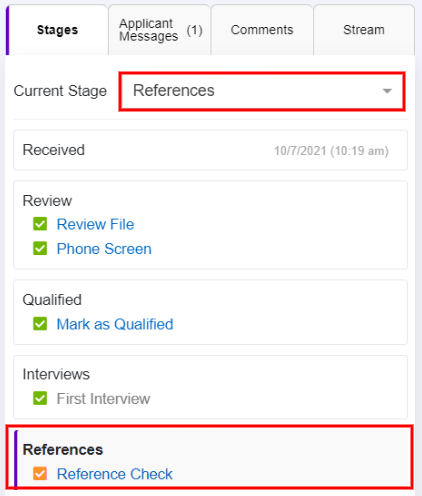
Example of a filtered search from the job's Applicant Queue: